When you enter the Tru AI page first thing you'll see is the Dashboard.
On the left side of the page you'll have the Navigation menu that includes 4 sub-main menus:
AI Engines
Data
Advanced
Workflow
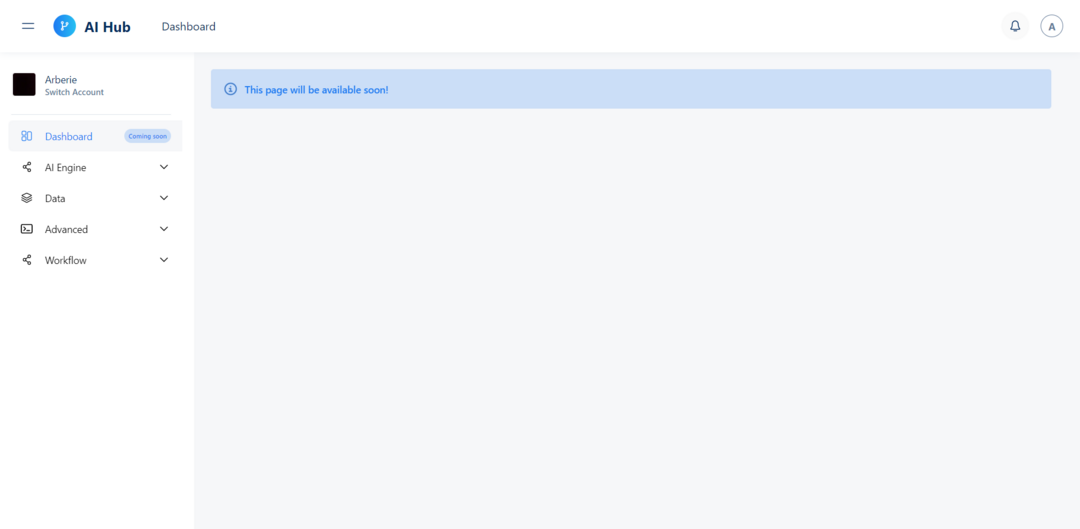
AI Engine
Tru AI Engines component in the Navigation menu is to show the users that there are Tru AI Engines which the user should be able to test out, and documentation on how to test them is displayed. Tru AI Engine includes 3 types of Engine:
Recommendation Engine
Lookalike Engine
Propensity Engine
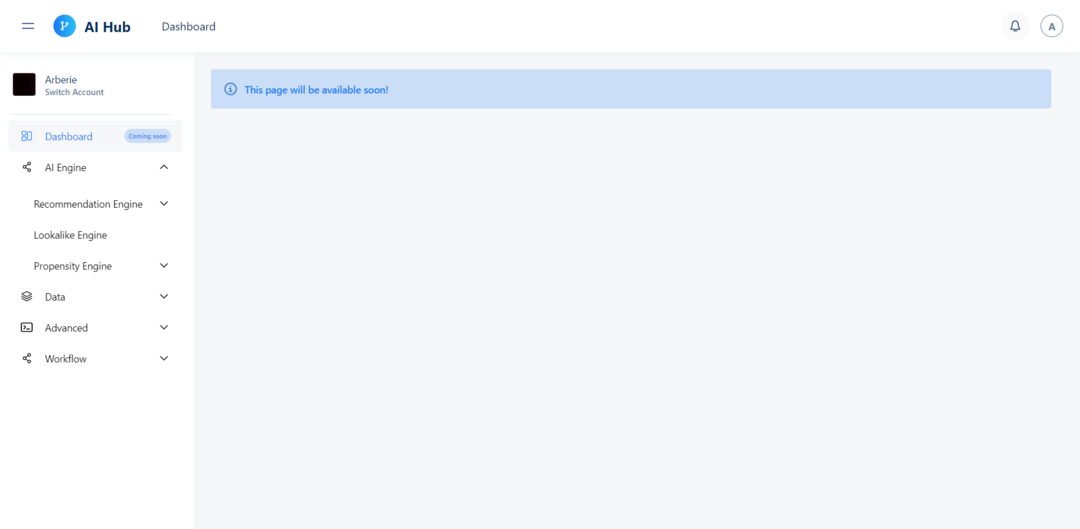
Sub Menu AI Engine
Data
What we call data are observations of real-world phenomena. For instance, stock market data might involve observations of daily stock prices, announcements of earnings by individual companies, and even opinion articles from pundits. Personal biometric data can include measurements of our minute-by-minute heart rate, blood sugar level, blood pressure, etc. Customer intelligence data include observations such as “Alice bought two books on Sunday,” “Bob browsed these pages on the website,” and “Charlie clicked on the special offer link from last week.”
We can come up with endless examples of data across different domains. Each piece of data provides a small window into a limited aspect of reality. The collection of all of these observations gives us a picture of the whole. But the picture is messy because it is composed of a thousand little pieces, and there’s always measurement noise and missing pieces.
To train a model first you need data, and the data can come from different places, it can come from a database or from a file that is saved in your local storage. Therefore from Data component you can easily integrate your data sources or upload your own files and start using them for machine learning. Data includes:
Artifact
Storage
Data Source
Catalogs
Filters
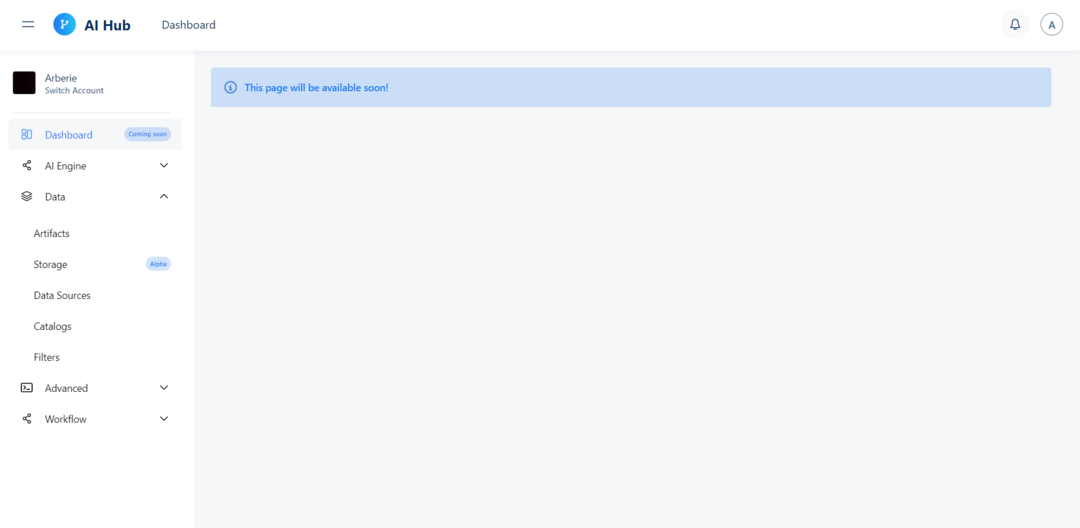
Sub Menu Data
Advanced
Advanced includes Notebooks that offers a well-known notebook-based code development environment as part of Tru AI. It allows code oriented data scientists and data engineers to do their work in more code based way, while also enabling out-of-the-box collaboration with other team members.
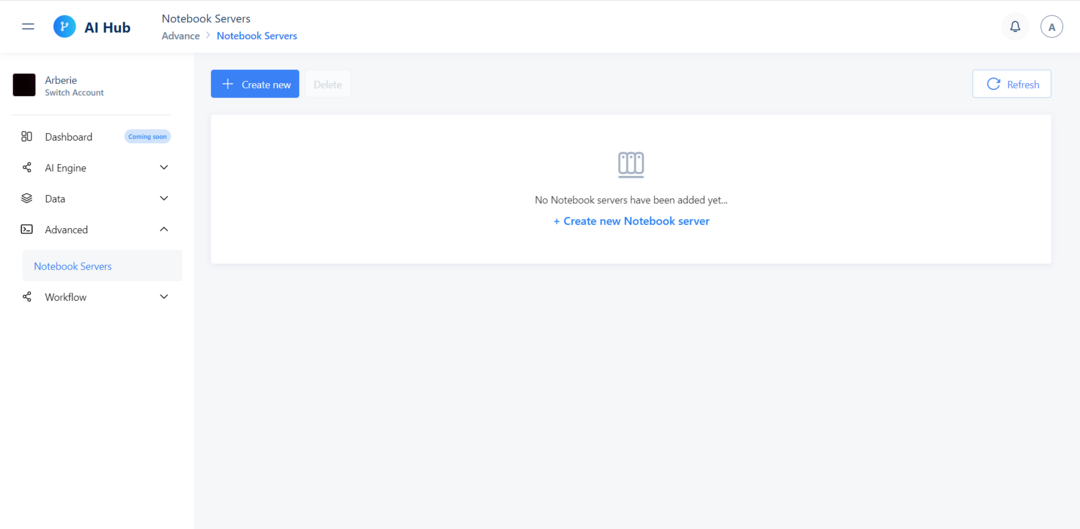
Sub Menu Advanced
Workflow
Dataset is the first step in the Tru AI Machine Learning Workflow, you can easily create datasets from different data sources and artifacts.
To improve model training you need to perform some actions in datasets that you have created in the previous step. In the Feature Engineering section, you can easily transform the dataset based on your needs, remove a column, perform one-hot encoding or fill in missing values.
To train a model, you need an algorithm. The algorithm you choose is based on many factors, for a quick out-of-the-box solution you can choose one of the built-in algorithms that Tru AI provides.
Depending on the size of your model and how quickly you need the results, you can use resources ranging from different instance types and different instance numbers. Workflow includes:
Information
Feature Engineering
Model
Deployments
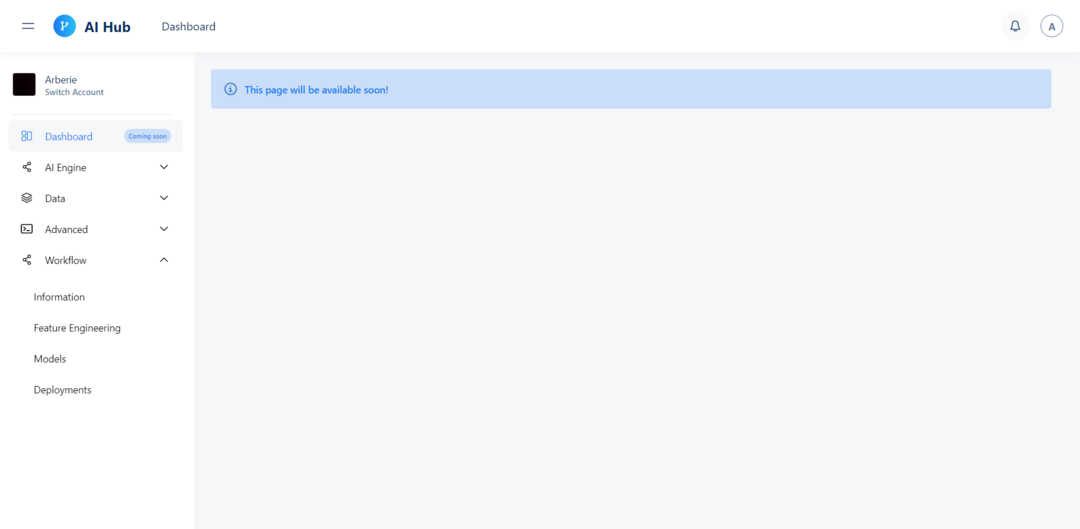
Switch Account
On top of Main Menu there is the Switch Account and if you click it, on the right side of the page you will be able to see Switch Account menu.
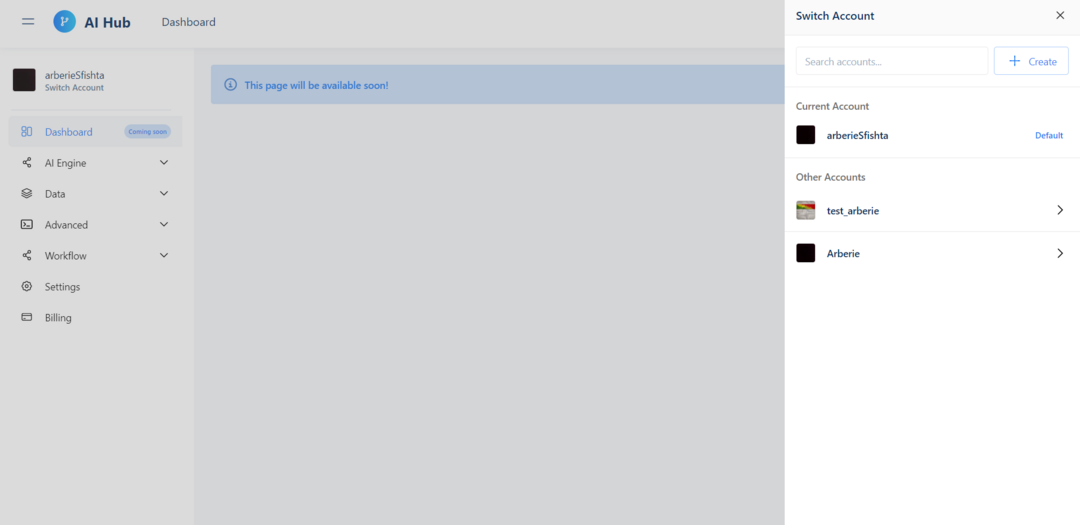
Switch Account
Depending on the user role, on the list of main menu you can navigate to Settings and Billing.

